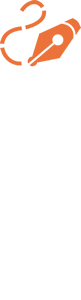|
Note: |
|
Step 1.
|
|
|
Step 2. |
 |
|
Step 3. |
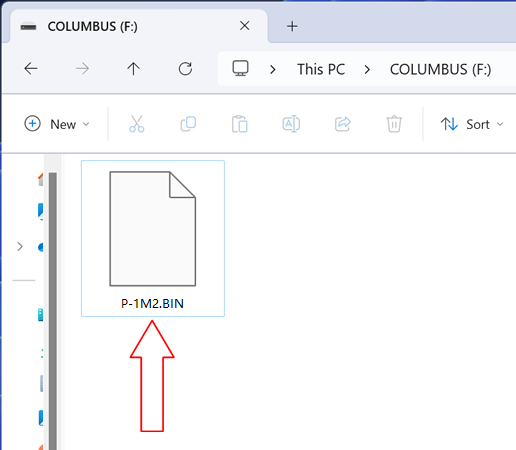 |
|
Step 4. |
|
Insert the MicroSD card into the device. |
|
|
Step 5. Simultaneously press and hold the "Power Button" and the "POI Button". With a pin, press the reset hole at the bottom once, and continue holding the "Power Button" and the "POI Button" until you hear three beeps. Only then can you release the "Power Button" and the "POI Button". * This step is recommended to be performed with the cooperation of two people. |
|
|
|
Step 6. |
|
At this point,
the three indicator lights will start flashing sequentially. After
approximately 1 minute, the device will emit a long beep and shut
down, indicating a successful firmware upgrade. |
|
|
Step 7. |
|
Long press the power button, and the device will start up normally. |
|
|
Note:
Any device
that has failed during the firmware upgrade process can be restored
to normal through the above operations. |
|
|
|
|