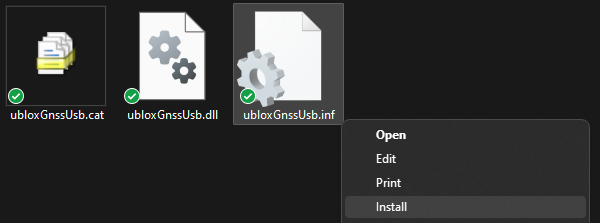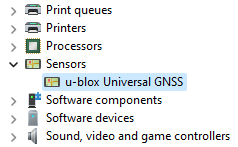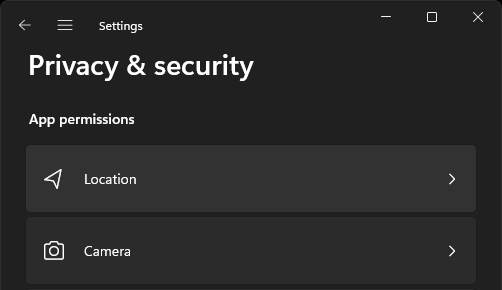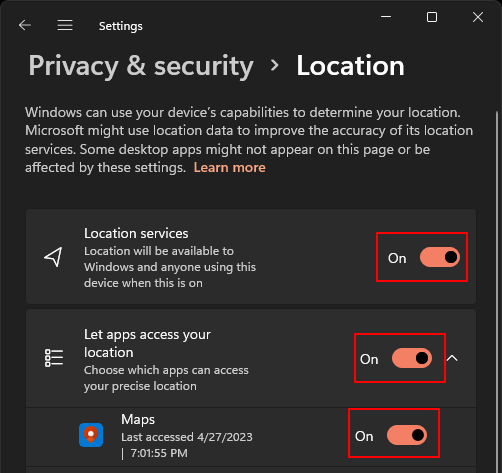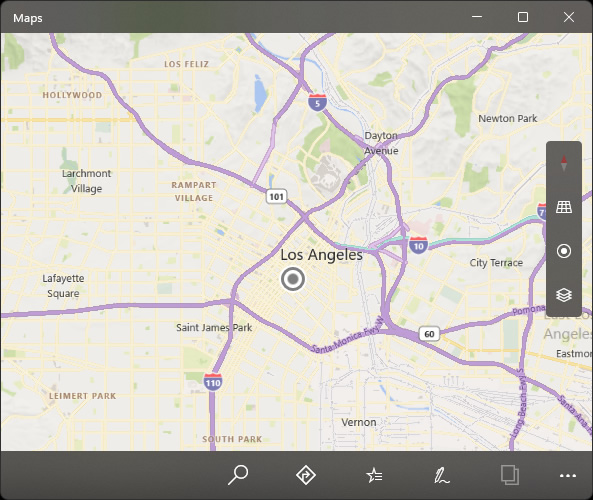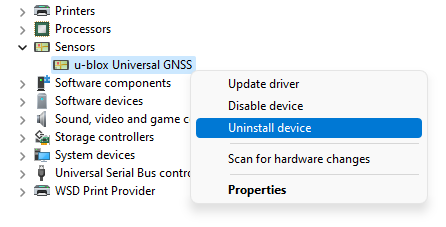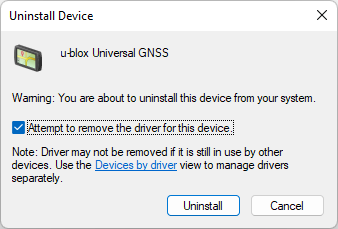|
Take "Windows 11" as an example |
|
1. Click to download the driver, and connect the P-9 Race to computer. |
2. Right click on the "ubloxGnssUsb.inf" file and select "Install". |
|
|
|
3. Open "Device Manager - Sensors", you can see that "u-blox Universal GNSS" has been added. |
4. Go to "Settings - Privacy and Security - Location". |
|
|
|
|
5. Activate "Location Services", "Let apps access your location", and select the programs that are allowed to access your location. |
6. Run the map software to start using the positioning service provided by the P-9 Race. |
|
|
|
|
|
|
7. To restore to a standard USB device, click "Device Manager - Sensors", right-click on "u-blox Universal GNSS", and select "Uninstall Device". |
8. Select "Attempt to remove the driver for this device". |
|
|
|
|
9. Disconnect the P-9 Race from the computer and connect it again to restore it to a standard USB device. |
|
|
|
|
|
|