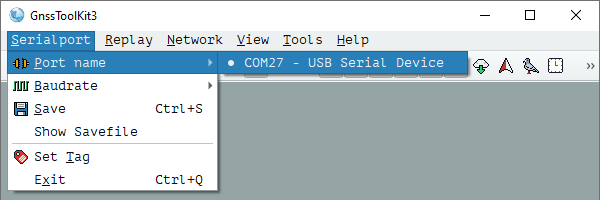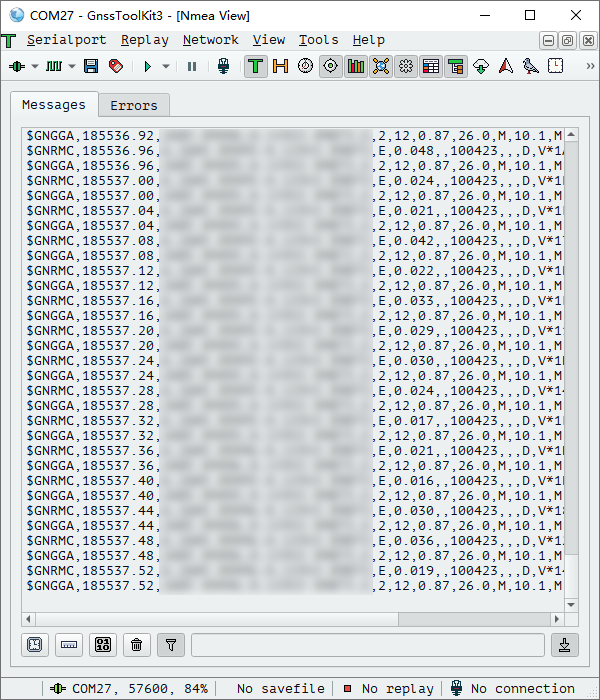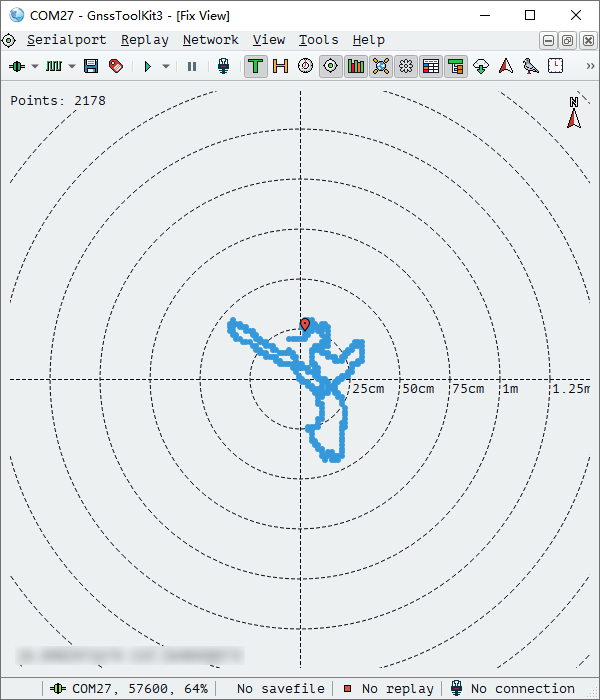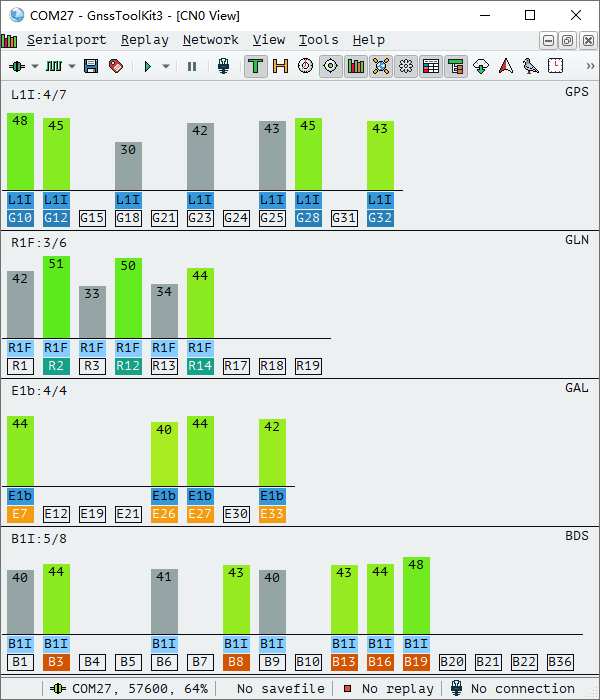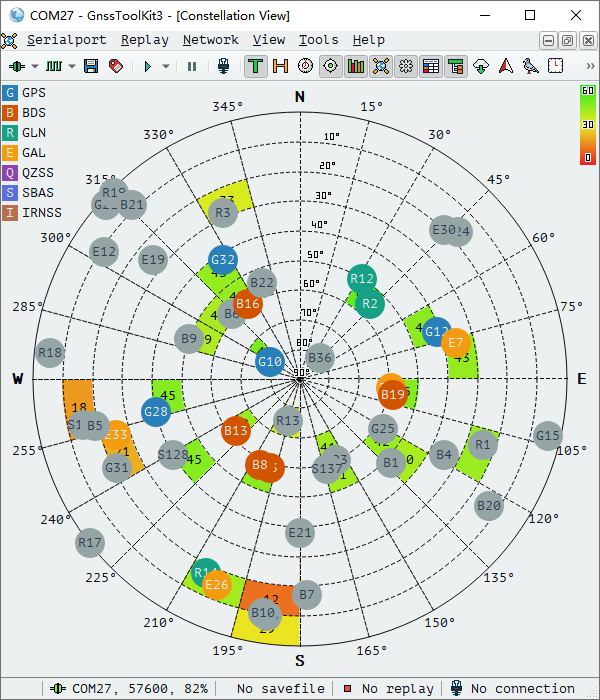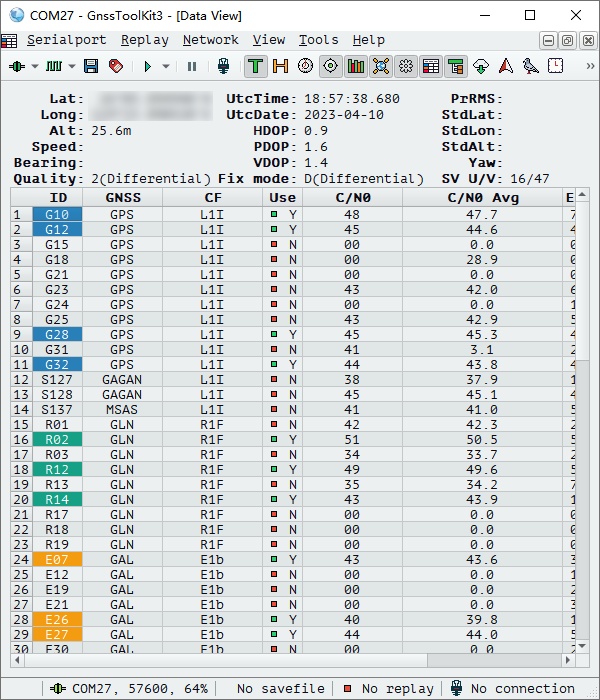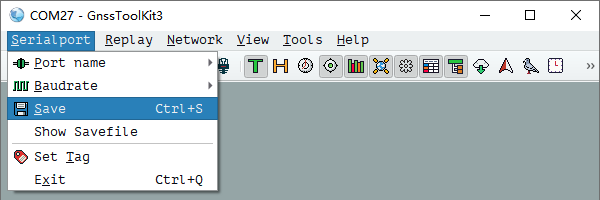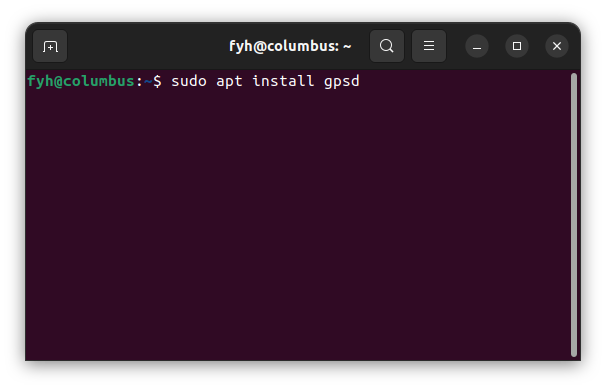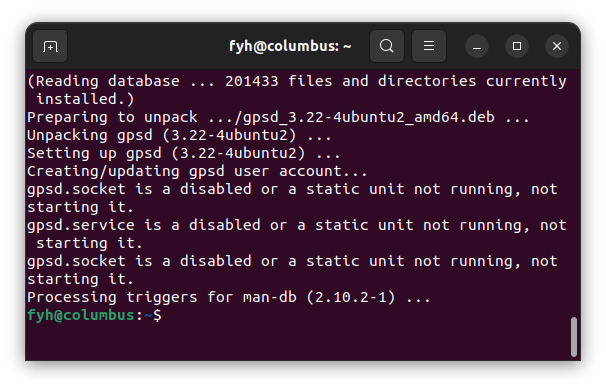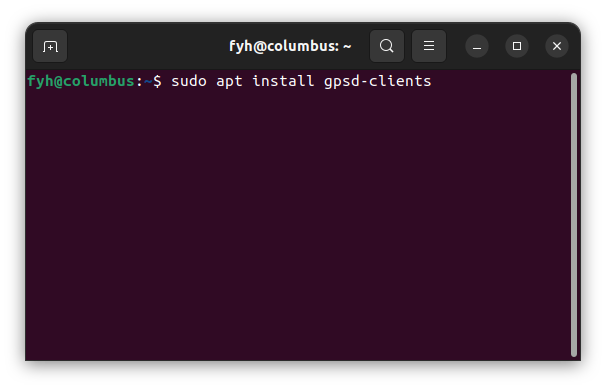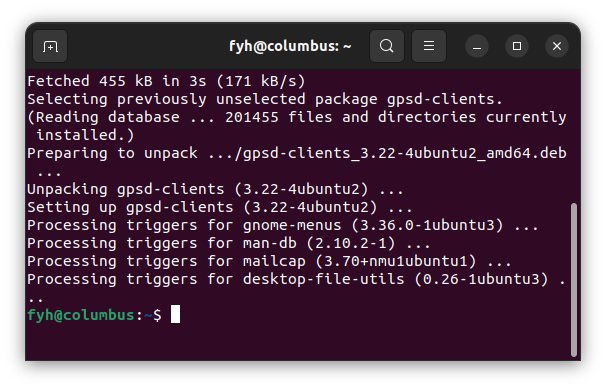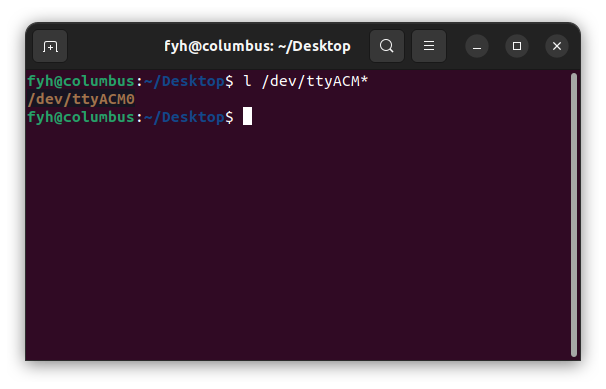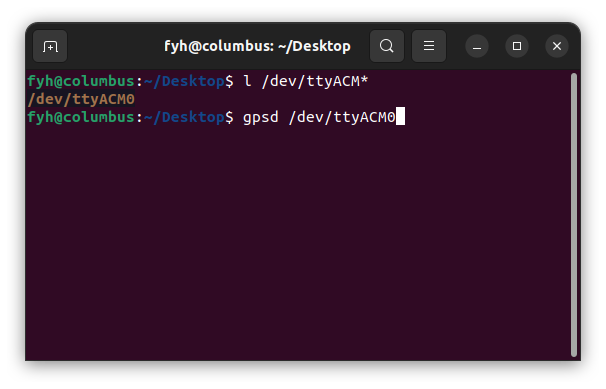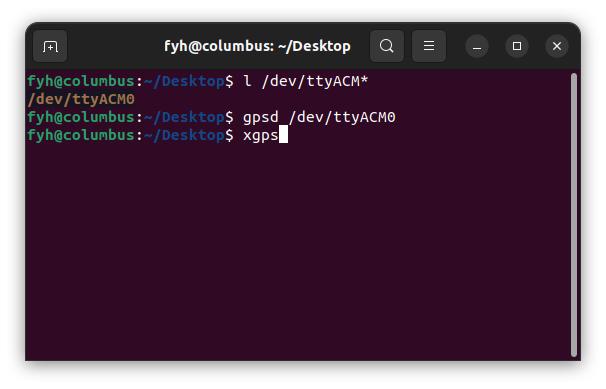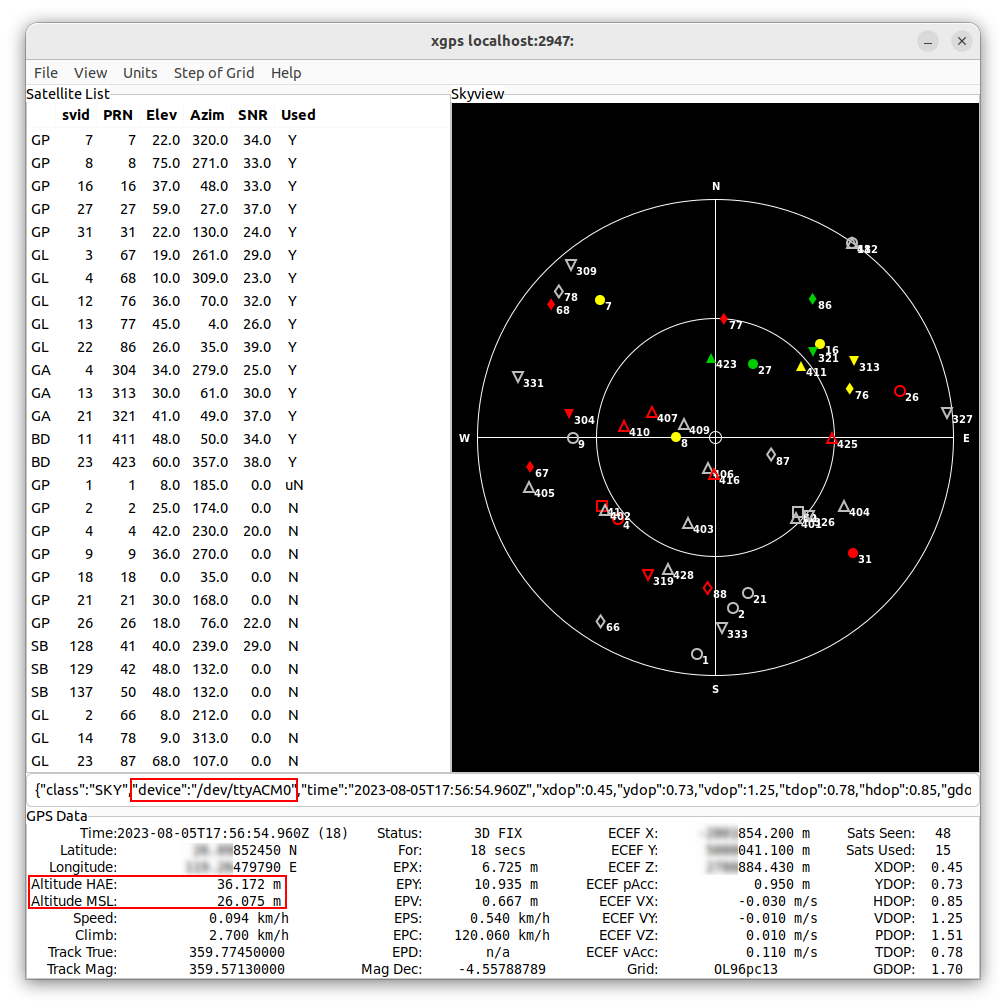|
About the USB Device of the P-9 Race
The P-9 Race
USB device is a standard "USB Serial Device". |
|
P-9 Race is compatible with the following operating systems and has built-in drivers. |
|
Windows 7, 8, 8.1, 10, 11 |
macOS 10.7 - 14 |
|
|
|
|
|
|
Take "Windows" as an example |
|
1.
Download and run "GnssToolKit"> |
2. Click "SerialPort" - "Port name" - select the port where the P-9 Race is located. |
|
|
|
|
3. Select "View" - "NMEA" to view the received NMEA sentences. |
4. Select "View" - "Fix" to view the track. |
|
|
|
|
5. Select "View" - "CN0" to view the received signal strength of each satellite. |
6. Select "View" - "Constellation" to view the current position of satellites in the sky. |
|
|
|
|
7. Select "View" - "Data" to view the detailed information of the positioning. |
Tip: If you need to start logging, click "Serialport" - "Save". |
|
|
|
|
|
|
Take "Ubuntu 20.04" as an example |
|
1. Open the terminal and enter "sudo apt install gpsd" to install the gpsd service. |
2. Wait for the installation to complete. |
|
|
|
|
3. Enter "sudo apt install gpsd-clients" to install the gpsd clients. |
4. Wait for the installation to complete. |
|
|
|
|
5. Enter "l /dev/ttyACM*" to display the port where the P-9 Race is located. |
7. Enter "gpsd /dev/ttyACM0" to enable the GPS service. |
|
|
|
|
7. Enter "xgps" to start the clients. |
|
|
|
|
|
9. In the xgps interface, you can view the positioning information. Altitude HAE, Altitude MSL and other information. |
|
|
|
|