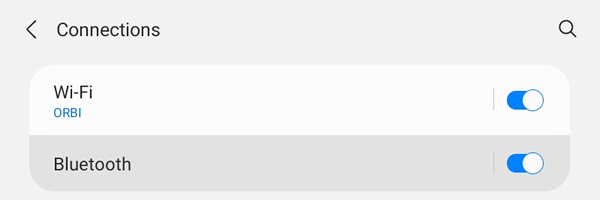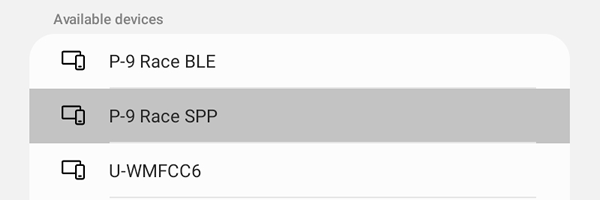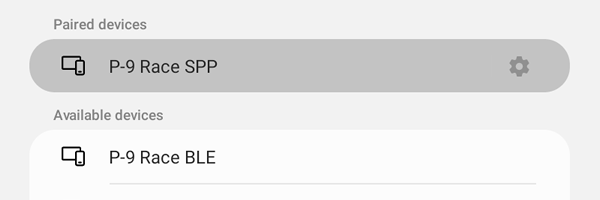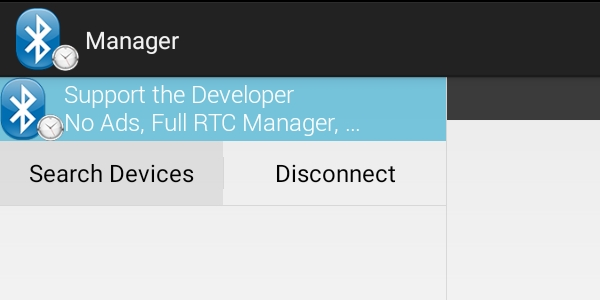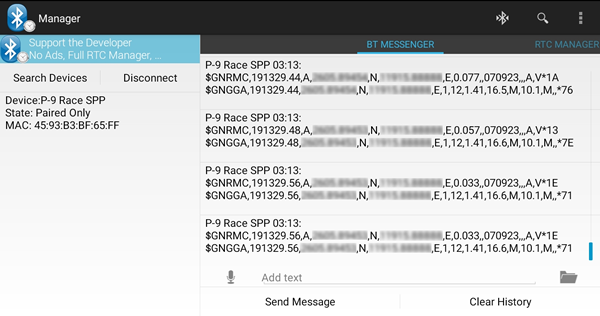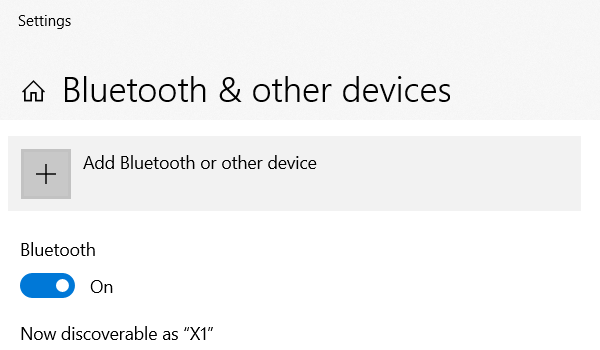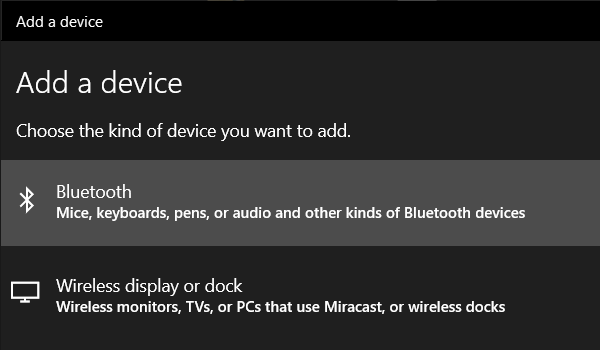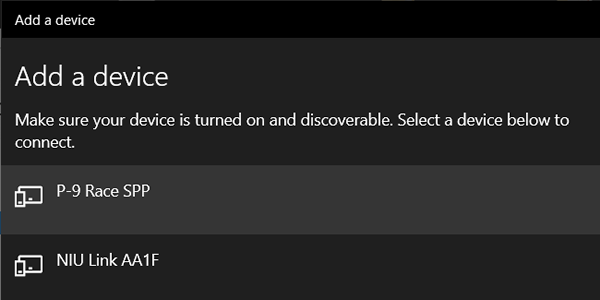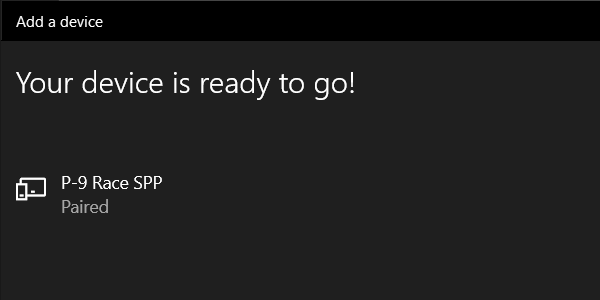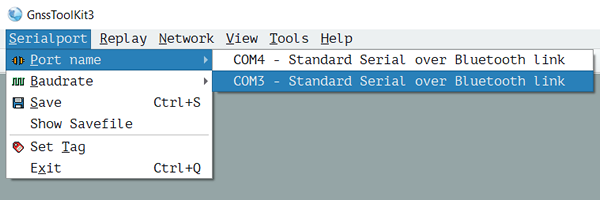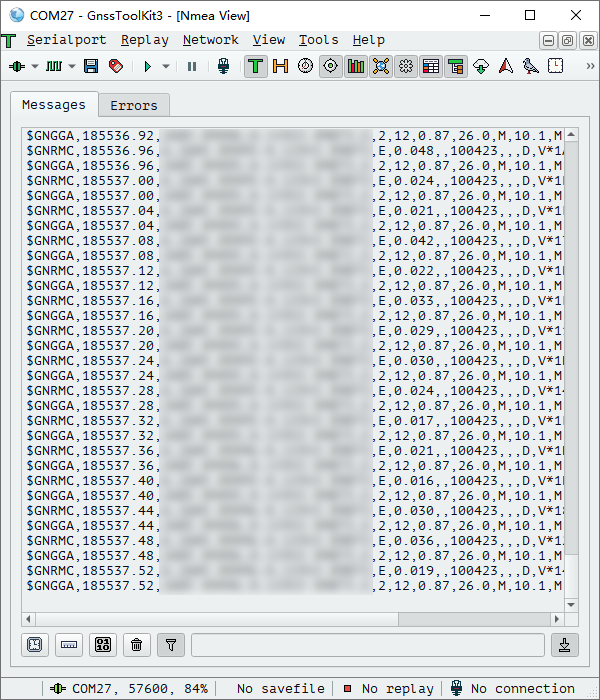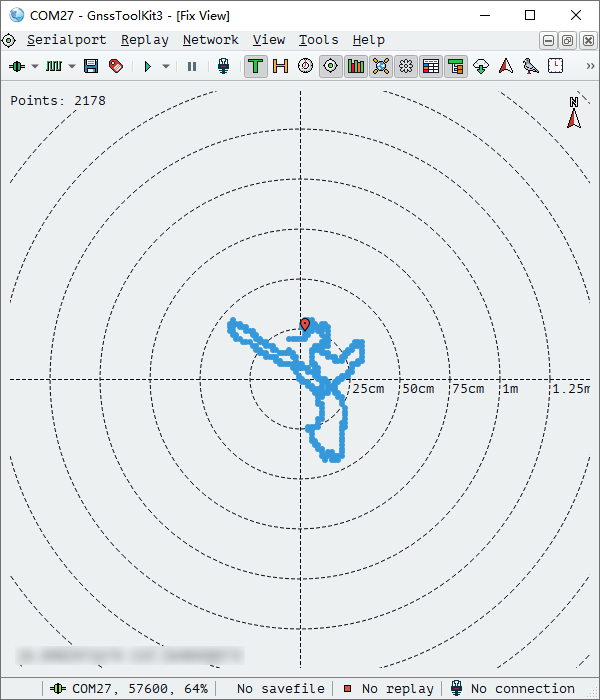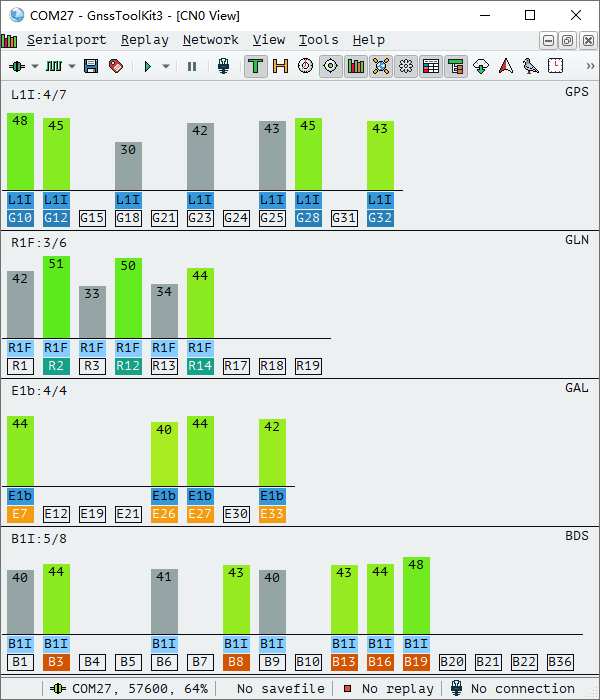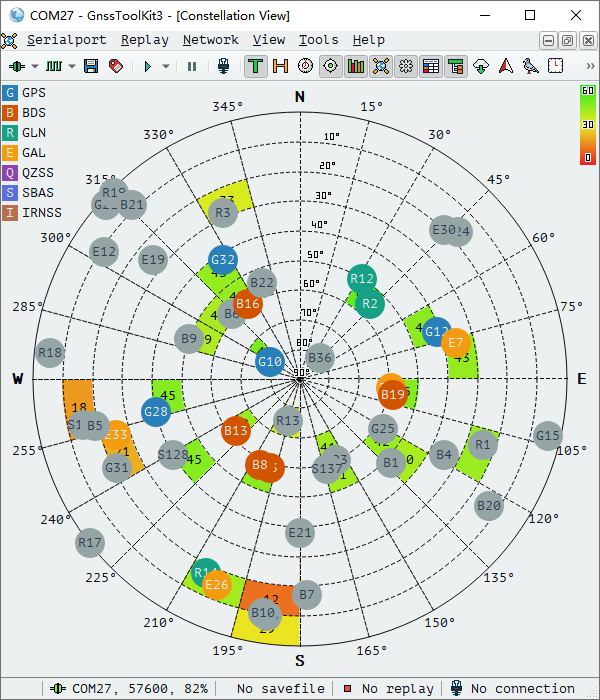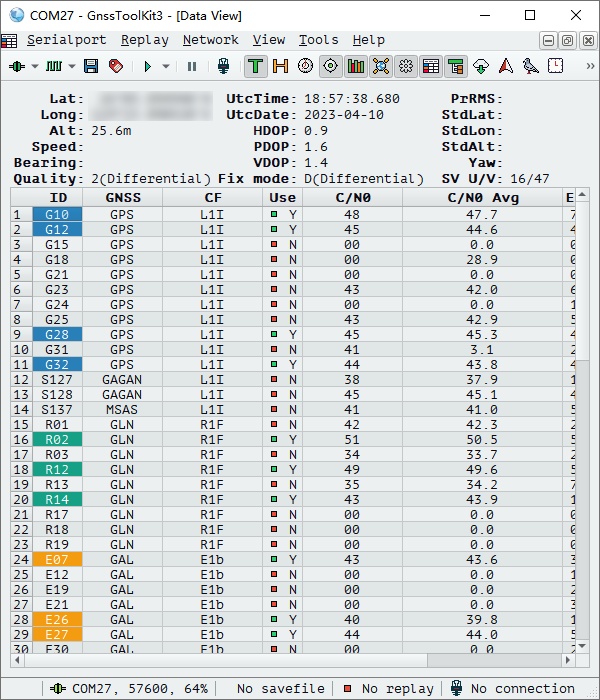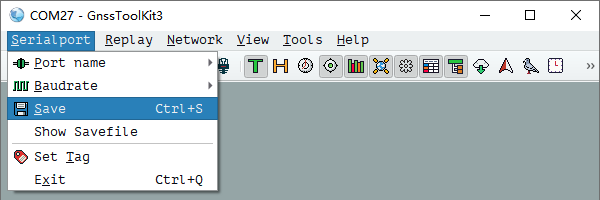|
About SPP Bluetooth of the P-9 Race
P-9 Race's SPP
Bluetooth complies with the Bluetooth SPP 2.1 specification, and the
device name is: "P-9 Race SPP", 12 characters in total. |
|
Take "Android" as an example |
|
1. Go to "Settings" - "Bluetooth". |
2. Click "P-9 Race SPP". |
|
|
|
|
3. Click "Pair". |
4. Paired successfully. |
|
|
|
|
5. Click to install and run Bluetooth SPP Manager> |
6. Click "Search Devices". |
|
|
|
7. Click "P-9 Race SPP" to see the NMEA sentences output by the P-9 Race. |
|
|
|
|
|
|
|
Take "Windows" as an example |
|
1. Go to "Settings" - "Bluetooth & other devices". |
2. Click "Bluetooth". |
|
|
|
|
3. Click "P-9 Race SPP". |
4. "Your device is ready to go" indicates that it has been paired. |
|
|
|
|
5. Right-click on "This PC" and select "Manage". |
6. Click “Device
Manager”, click Ports (COM & LPT). |
|
|
|
|
7.
Download and run "GnssToolKit3"> |
8. Click "Serialport" - "Port name" - select the port where the P-9 Race is located. |
|
|
|
|
9. Select "View" - "NMEA" to view the received NMEA sentences. |
10. Select "View" - "Fix" to view the track. |
|
|
|
|
11. Select "View" - "CN0" to view the received signal strength of each satellite. |
12. Select "View" - "Constellation" to view the current position of satellites in the sky. |
|
|
|
|
13. Select "View" - "Data" to view the detailed information of the positioning. |
14. If you need to start logging, click "Serialport" - "Save". |
|
|
|
|
|