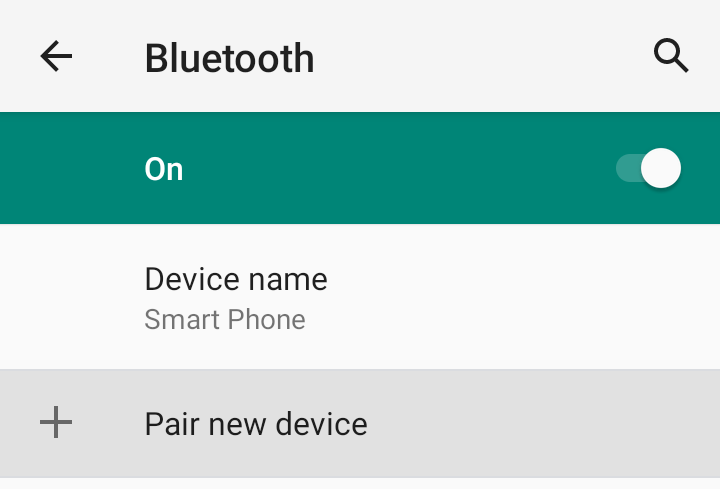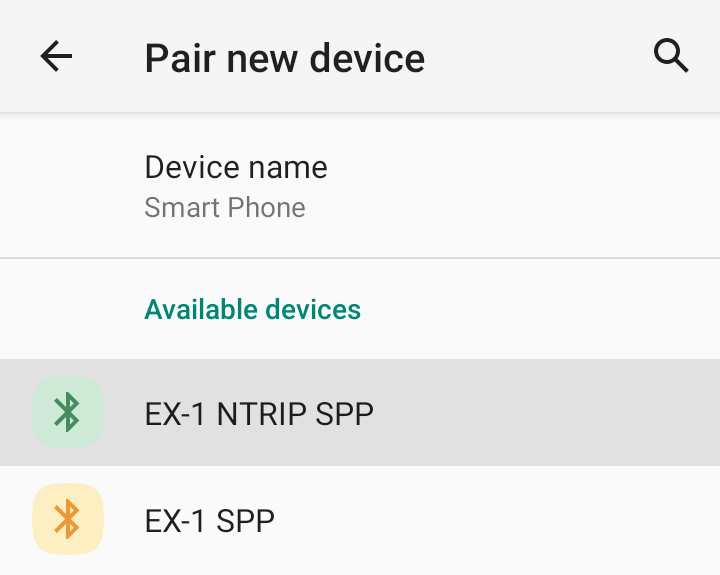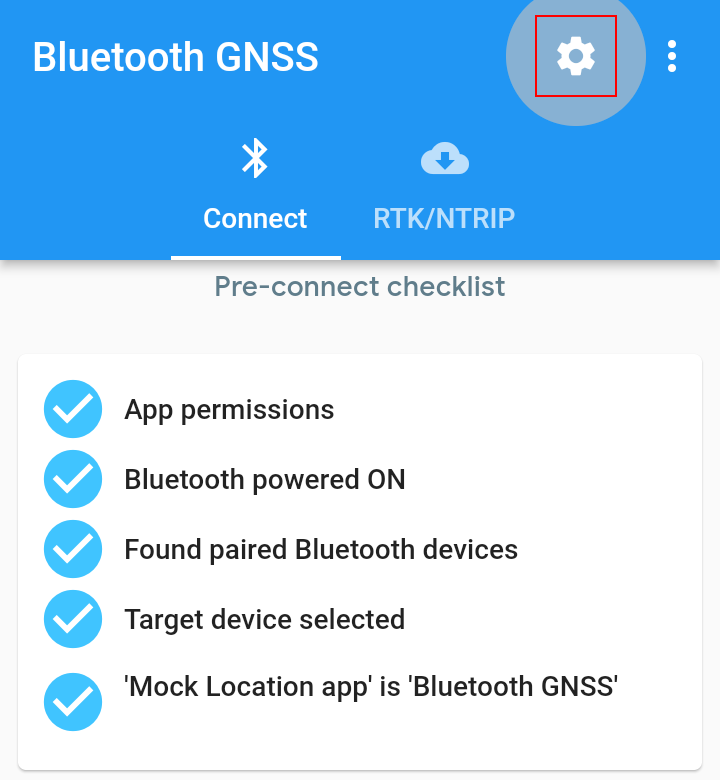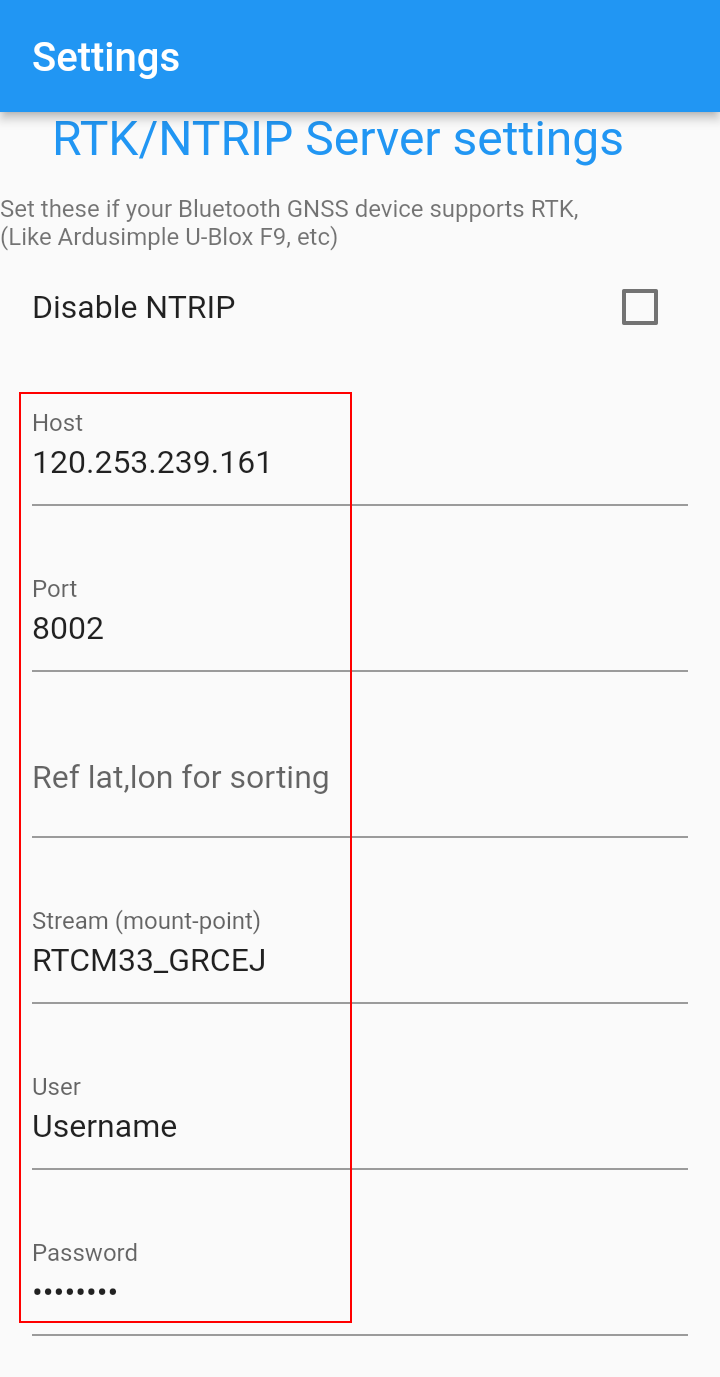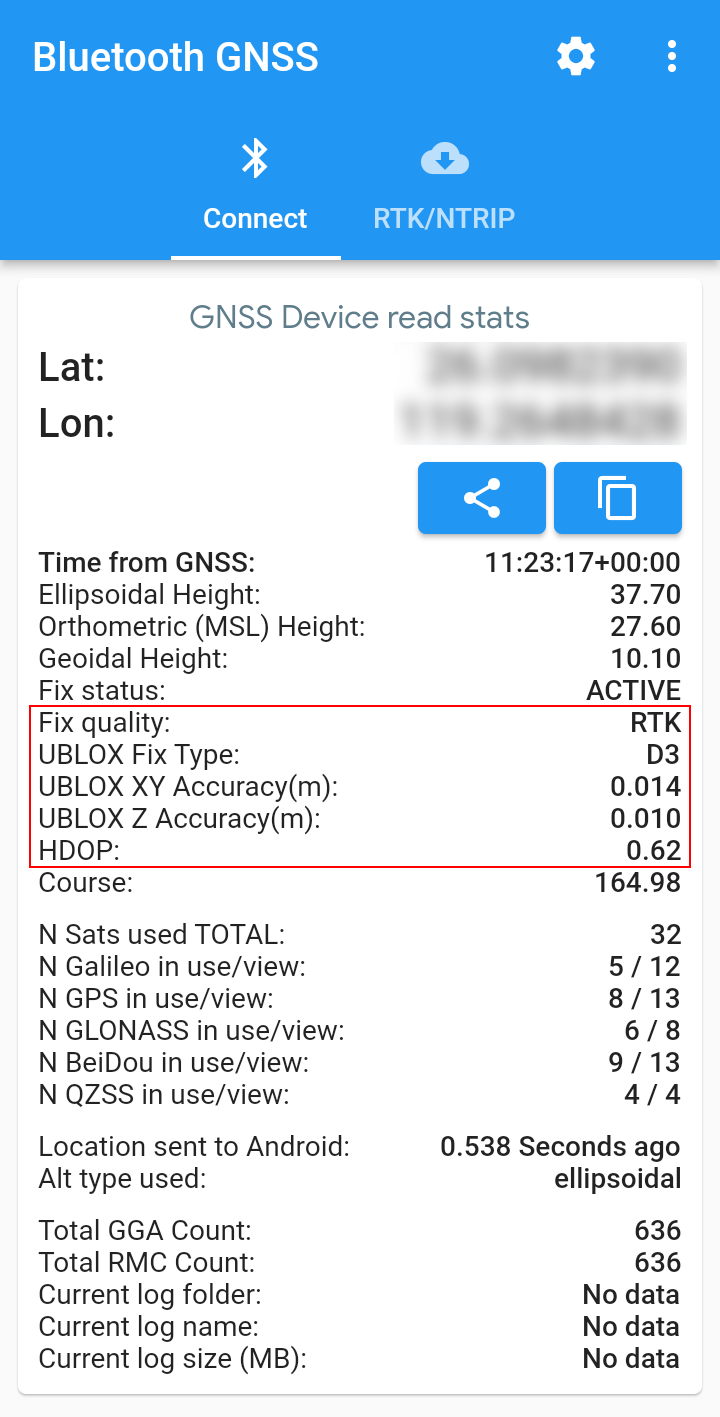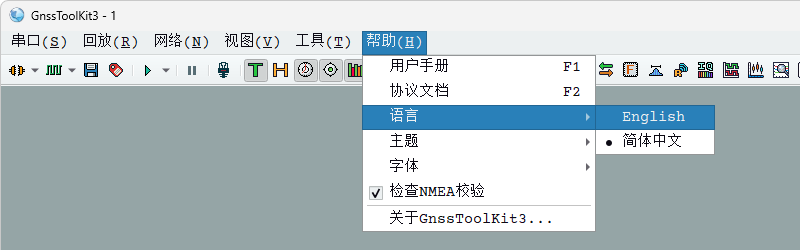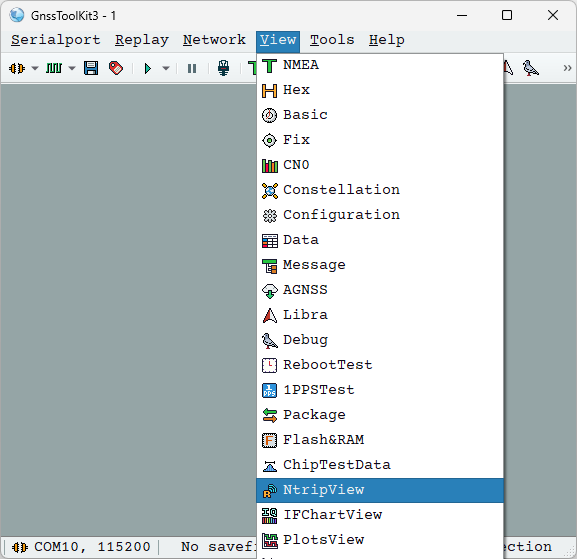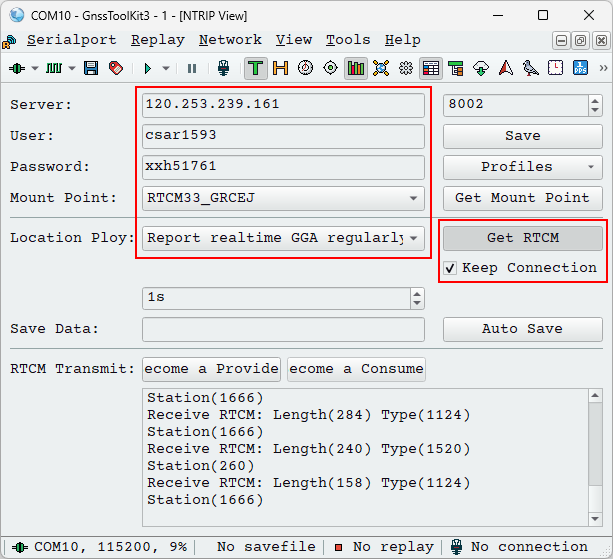|
>How to Obtain RTK Positioning< |
|
Using "Android 11" as an Example |
|
|
Using "Windows" as an Example |
|
|
|
|
|
|
|
|
|
|
|
|
* NTRIP service must be applied for in advance, and you will receive a username, password, and other information from the service provider. You can also set up your own NTRIP server using "GeoAstra" . |
|
|
|
|
|
|
|
|